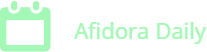Generally, people have the idea that Macs never run slow. However, like other computers, they tend to get sluggish over time. Before you start thinking of calling up your computer technician, you can take some simple steps. For instance, you can read this tutorial to learn how to uninstall apps on Mac. Below is a list of simple tips that should prove useful in helping speed up your computer.
Customize Your Input Devices & Dock
 Having your computer work how you want it to is an amazing experience. Mouse and keyboard shortcuts make navigation on your Mac faster. These features make it easier to work on the computer. Configure any input gadget with keyboard functions you want. Software such as ‘BetterTouchTool,’ allows you to record the key patterns you want to trigger specific actions. With effective use, this method should save you time on steps you make repeatedly.
Having your computer work how you want it to is an amazing experience. Mouse and keyboard shortcuts make navigation on your Mac faster. These features make it easier to work on the computer. Configure any input gadget with keyboard functions you want. Software such as ‘BetterTouchTool,’ allows you to record the key patterns you want to trigger specific actions. With effective use, this method should save you time on steps you make repeatedly.
Back in 2001, Dock was great during its launching period. Currently, the numerous apps available bring about the need to want something with more functionality and power. With an app like uBar, it’s easy to organize and use apps on multiple screens. Keeping things organized helps you access items faster.
Clean Your Desktop
One of the simplest ways of keeping your computer productive is by tidying up your desktop. Your computer’s RAM is used in displaying items on your desktop. You can use apps such as Declutter to automize the cleaning process. Multiple apps help to keep items organized and focus your more computing resources to essential tasks.
Utilize Keyboard Assistants
Using a keyboard assistant, you can virtually achieve anything on your Mac computer. Lacona is a virtual assisting AI that helps you get more done faster and with minimum effort than expected. Also, disabling Siri should help in freeing up RAM for other tasks. To deactivate Siri, go to the “System Preferences” and disable the software.
Store Large Files in the Cloud
If you find it hard to delete some of your data, consider backing them up in the “Cloud.” If you have an iPhone, your photos are likely being backed up to your computer. By optimizing Mac storage, you will store images in standard resolution. Additionally, you still get access to download the high-resolution format from iCloud. Deactivating “Photo Stream” should also help stop your Mac from fetching photos from the iCloud unless requested.
The tips in this article should come in handy and be straightforward to follow.